|
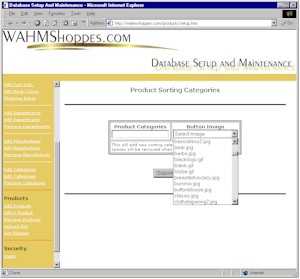 |
| <<< Previous Mal's Setup | TOC | Products Next >>> |
Category Setup:
(Menu options "Add Categories",
"Edit Categories", "Remove Categories")
|
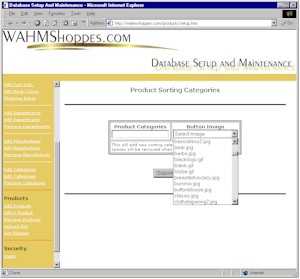 |
|
|
|
| Button Images: Your categories can be represented with Image links instead of the default text links. Please keep the following in mind as you create your button images. Keep them as small as possible in physical size. the larger in height they are the more your customers will have to scroll to find the appropriate button they are looking for. The wider they are means that you will have to adjust the width of the navigation frame, this could affect the viewing area of the products, causing excessive scrolling right to left in the products frame. Keep your images file sizes to a minimum. Large file sizes will cause the page to load slowly. |
|
|
|
|
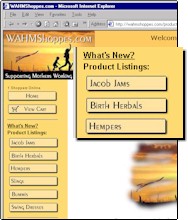 |
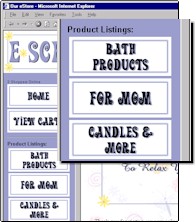 |
|
|
|
| Edit Categories | |
| From time to time you may find it necessary to change the name that you gave to a category. If you already have products assigned to the category you wish to change, we have to make sure that all these products will remain with this category even after you change the name. The administration manager will do all the reassigning for you all you need to do is change the name. |
|
|
|
|
| To edit a category select 'Edit Categories' from the left frame in the administration manager. You will be presented with a listing of all the categories you have in the database. Locate the one you wish to change and click on it. | 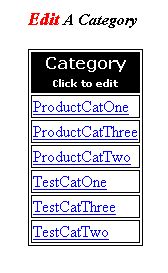 Category Listing |
|
|
|
| After selecting the category you wish change you will be given the Input box shown below. | |
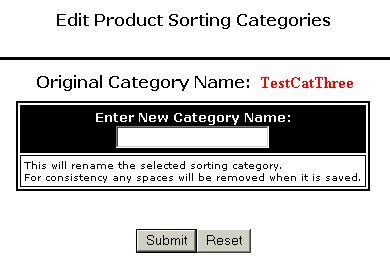 |
|
|
|
|
| As added protection if you
happen to try to change the name of the category to be the same as one
that you have already added to your database the change
will not take place and you will be given the error as seen to the
right.
|
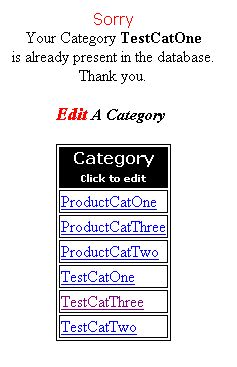 |
|
|
|
| Delete Categories | |
| As you add and remove products from the store there may be times when you no longer need a category name. To help keep your database streamlined and uncluttered you should delete any unused category names. |
|
|
|
|
| To delete a category select 'Remove Categories' from the left frame in the administration manager. You will be presented with a listing of all the categories you have in the database. Locate the one you wish to delete and click on it. | 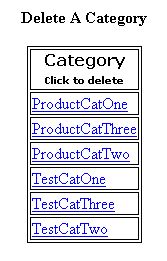 |
| By design
if you
attempt to delete a category that still has products attached to it, the
deletion will fail with the error message shown to the right.
In order to delete a category that has products you will have to remove the products first before you can remove the category. This will assure that an entire group of products are not deleted by accident. |
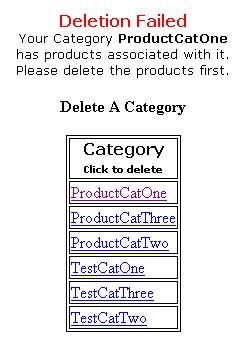 |
|