|
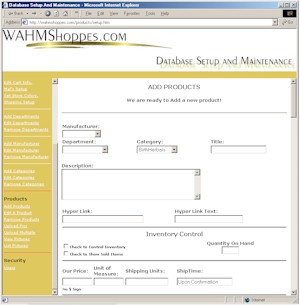
|
| <<< Previous Categories | TOC | Option Pricing Next >>> |
Products:
(Menu options "Add Products",
"Edit Products", "Remove Products")
|
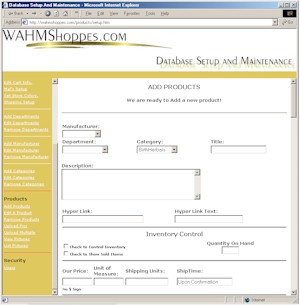
|
|
|
|
| Category
& Title: Select the category that this product will be represented under. And give it a Descriptive Title.
|
|
|
|
|
|
Description: Describe your product. You can add html tags such as <b> and <i> to enhance your display.
|
|
|
|
|
|
Hyperlink & Hyperlink text: You can specify a hyperlink that can link to another page such as a fabrics page. put the full URL (link) in the hyperlink box and in the Hyperlink Text box put a description of the link. The description is what will display in your products listing.
|
|
|
|
|
|
Inventory Control (In Stock) Check the "Check to Control Inventory" box To specify this product as an inventory controlled item. And put in the Total Quantity On Hand in the Quantity box.
The "Check to Show Sold Items"
box if checked will display a SOLD and a
strike through of the title when the product becomes sold out. It will
also not allow the display of the "Add to Cart Button" Note: If the "Check to Show Sold Items" box is left unchecked the product will not be displayed when it is sold out. |
|
|
|
|
|
Base Pricing, UOM, Ship Units, Lead
Time.
"Our Price" is the base price of the product. If you have specific options that you charge extra for, that price will be added to the base price when the customer add the product to there shopping cart. "Unit of Measure" is representative of the manner you offer your product. Examples would be 'each', or 'per dozen'. "Shipping Units" are used based upon your method of calculating your shipping at Mal's. Example: if you set up your shipping at Mal's to charge $0.20 per pound to ship an your product weighs 1 1/2 pound. The shipping units would be 1.5. "Ship Time" this is the normal
lead time needed to ship your product. Example: 'Upon Confirmation'
or 'Ships in one week' |
|
|
|
|
|
Product Image:
Each product can be represented with an Image and a caption which will display directly under the Image. Prior to adding your products it would be best to upload your images. once they are uploaded to the store you can select the product image from the dropdown option box. Note: Your store can display many images. As you create your product images please keep in mind that the larger the images are in file size (kb) the longer it will take to download and display the image to your customer. Each Image is resized to a width no greater than 200px. However if your image is larger than the 200px by clicking on the Image a new window will open and display the larger image. |
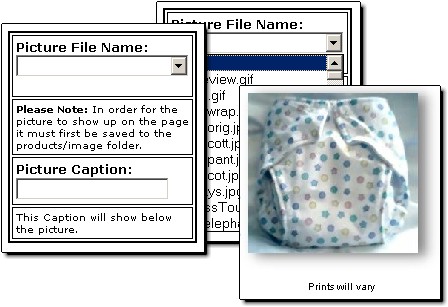
|
|
|
|
|
|
|
|